Back to Excel course main page
Cell references and named ranges in Excel
Relative and absolute cell references are needed when you copy and paste formulas. If you have ever broke your formulas after a copy paste operation it’s exactly because of wrong cell referencing style. In the video tutorial you will learn more about absolute, relative and semi relative references as well as named ranges that make formulas easier to read.
Exercises
The goal is to create a table that shows a computer screen size when the width and height is known. The standard way to calculate a screen size is to measure distance between the opposite corners in inches. One inch = 2.54 centimeters. You can measure your own screen for a reference.
A general formula (not Excel formula) to calculate that distance between opposite corners is squareroot(width^2+height^2)/2.54. If your height and width are in inches don’t make the division by 2.54.
Open a new worksheet. In the first column type the heights. I’ll use centimeters but inches are ok too. Heights in cells A2:A6 could be for example 15, 20, 25, 30 and 35. Similarly enter widths in the first row in cells B1:F1. You could choose 25, 35, 45, 55 and 65.
In the cell B2 compose a formula that calculates the first screen size and then paste the formula to whole B2:F6 range.
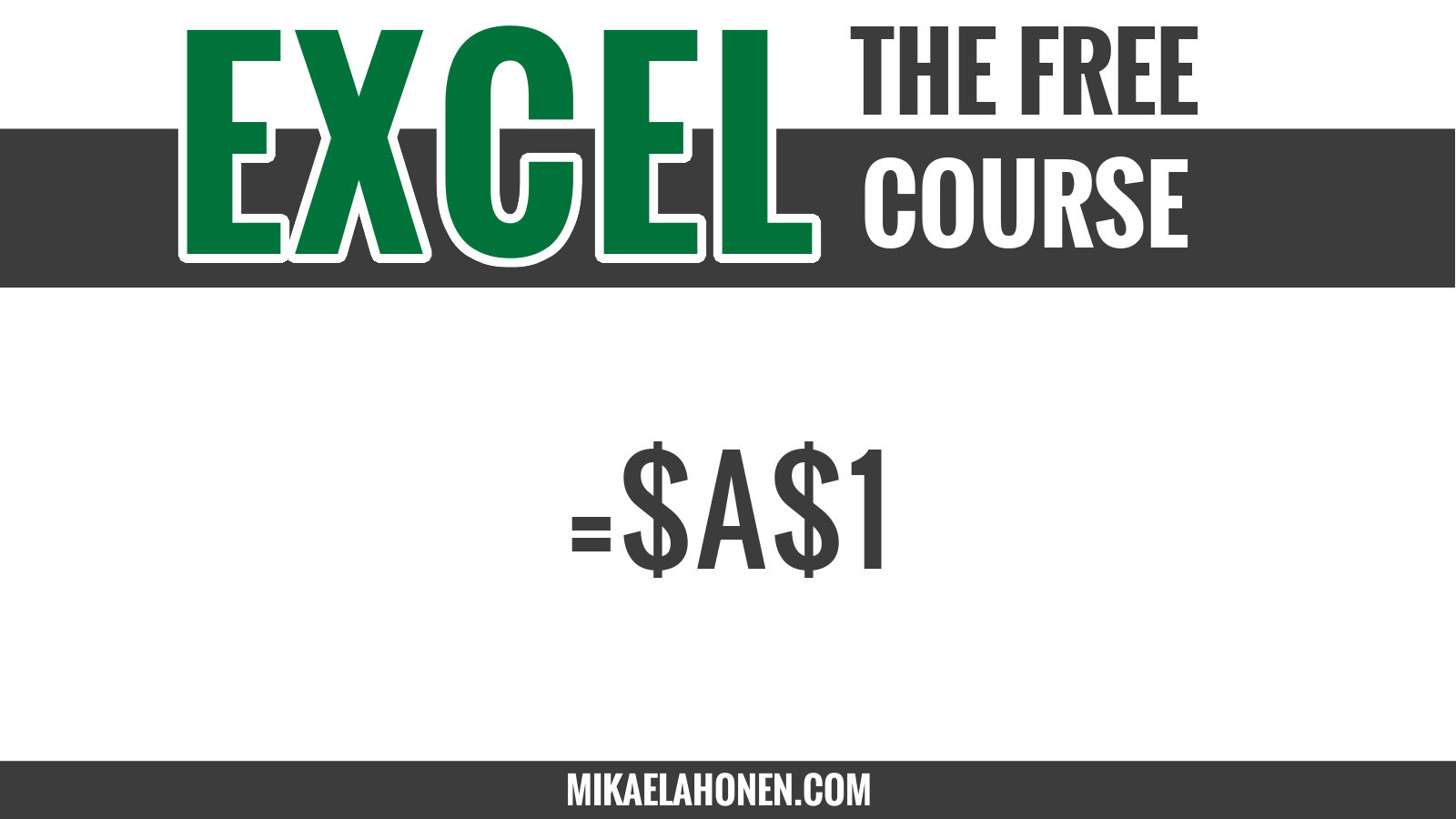
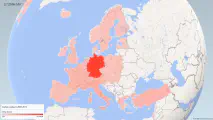
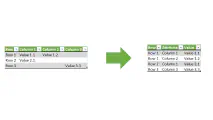
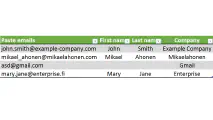
Write a new comment
The name will be visible. Email will not be published. More about privacy.