Back to Excel course main page
Copy and paste in Excel
Contrary to what you might think copy and paste functionality is one of the key skills in your Excel toolbox. If you have ever accidentally messed up your workbook it’s probably due to copy and paste missusage. It’s possible to paste only specific components of you data such as formulas, values or formattings. Other useful feature are paste as picture and paste as links.
Exercise
Write “Copy this” to one cell and “Delete this” to another. Then copy the cell that says “Copy this” but don’t paste it yet. Now delete the contents of the cell that says “Delete this”. Now try to paste the data in any cell. Can you make it?
Try to cut data by CTRL and X combination or from the menu after right clicking a cell. Can you use any of the introduced paste methods such as paste as values or paste as formulas?
Find a paste method that allows you to preserve the column width of the original copied area.

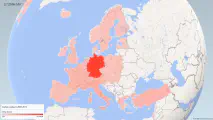
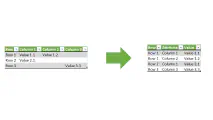
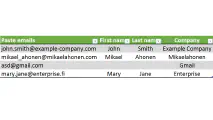
Write a new comment
The name will be visible. Email will not be published. More about privacy.