with these instructions, you can visualize Finland’s postal code areas on a map in Power BI Desktop. The postal code data is available for free. The Power BI feature is fairly new.
Power BI Desktop is free, but works only in Windows machines.
Postal code areas of Finland with the Shape Map visualization in Power BI Desktop
Power BI’s Shape Map is available as a preview version in December 2023. So the feature exists, but it is in the test phase.
Open Power BI Desktop settings and enable Shape Map
using these instructions
. The feature was found from File > Settings > Preview features > Shape map visual. Remember to restart Power BI Desktop.
After Shape Map shows among the widgets, click on it to create a new visual.
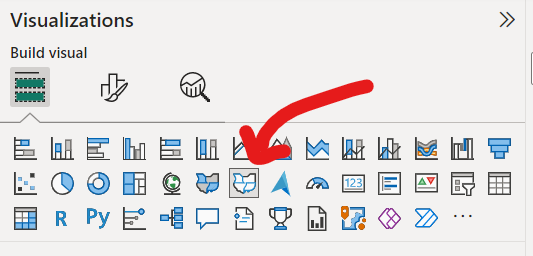
Load statistical variables of the postal codes
Postal code data is loaded into Power BI in two stages. First, download statistical variables for postal codes in CSV format to your computer. This data does not need to contain the boundary coordinates of the postal code areas.
Then, from the Power BI top menu, select Home > Get data > Text/CSV. Click on Load to confirm the preview.
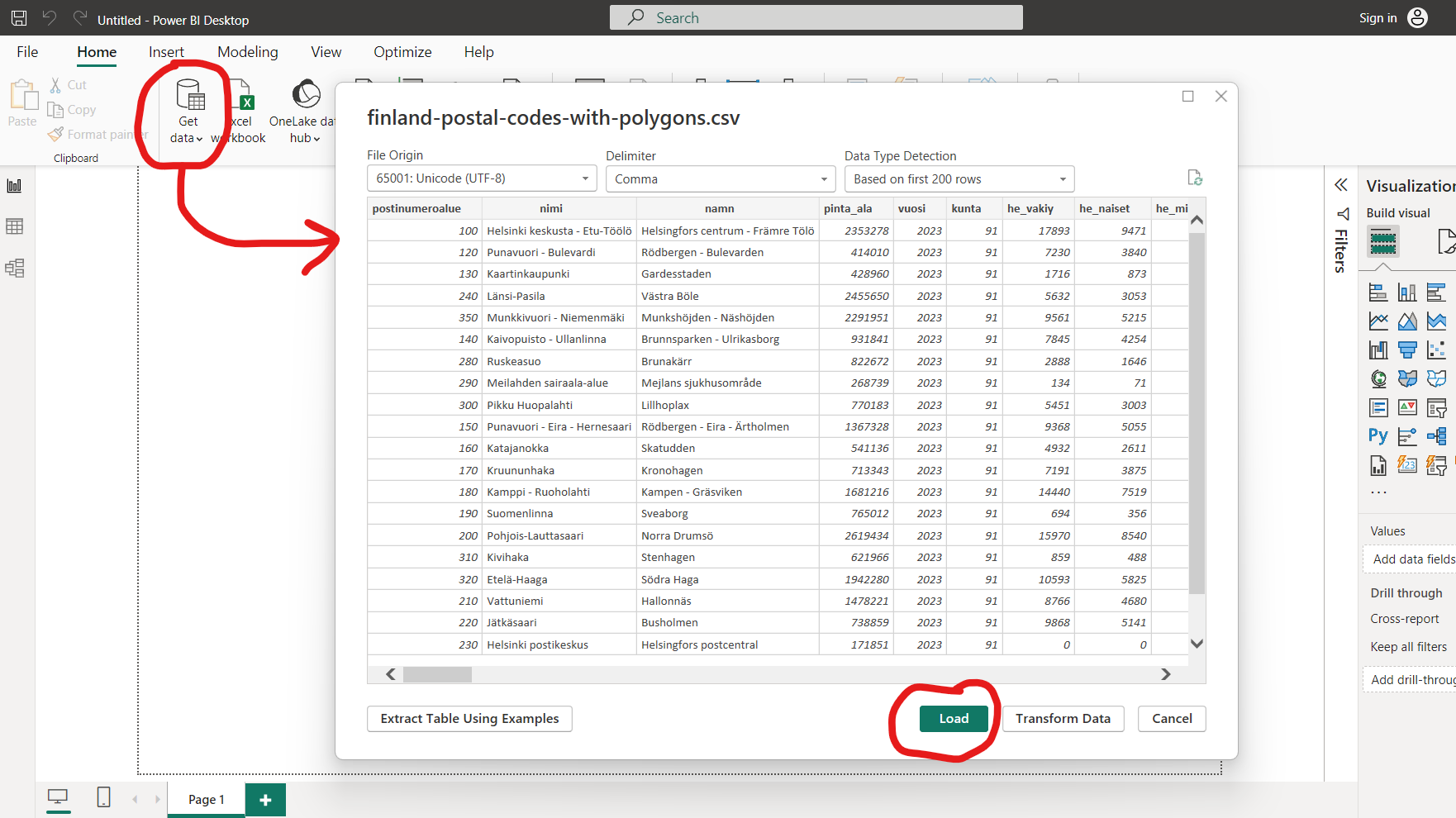
At this stage, it is essential to have the postal code as the unique identifier. You may have arbitrary number of numeric columns in the tabular data to represent the postal code statistics.
You still need to convert the postal code column to text format in the query editor under Transform data.
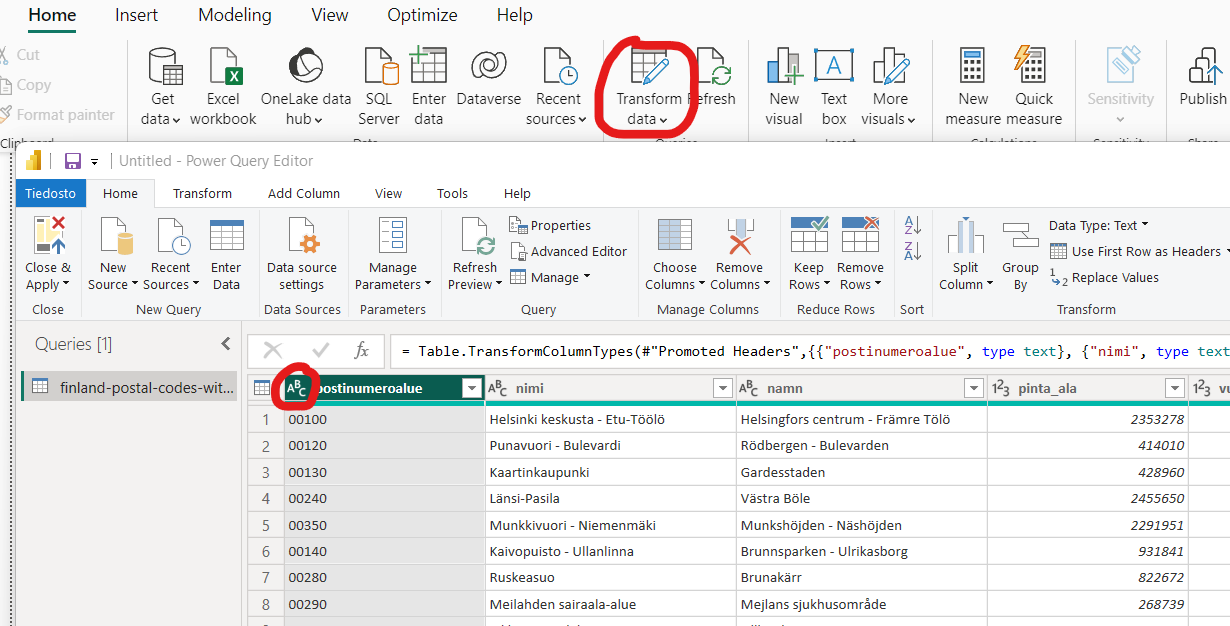
The Shape Map visualization still shows the empty default map. We fix that next.
Load TopoJSON configuration file for map visualization
The second required dataset is the postal code area definitions as TopoJSON. This data does not need to contain the statistical variables. The boundary coordinates are enough.
For those who are interested, here is more information about the TopoJSON file format .
Click on an the Shape Map visualization to access its settings. Choose Custom Map as the Map type. Then load the TopoJSON file in the Add a map type box.
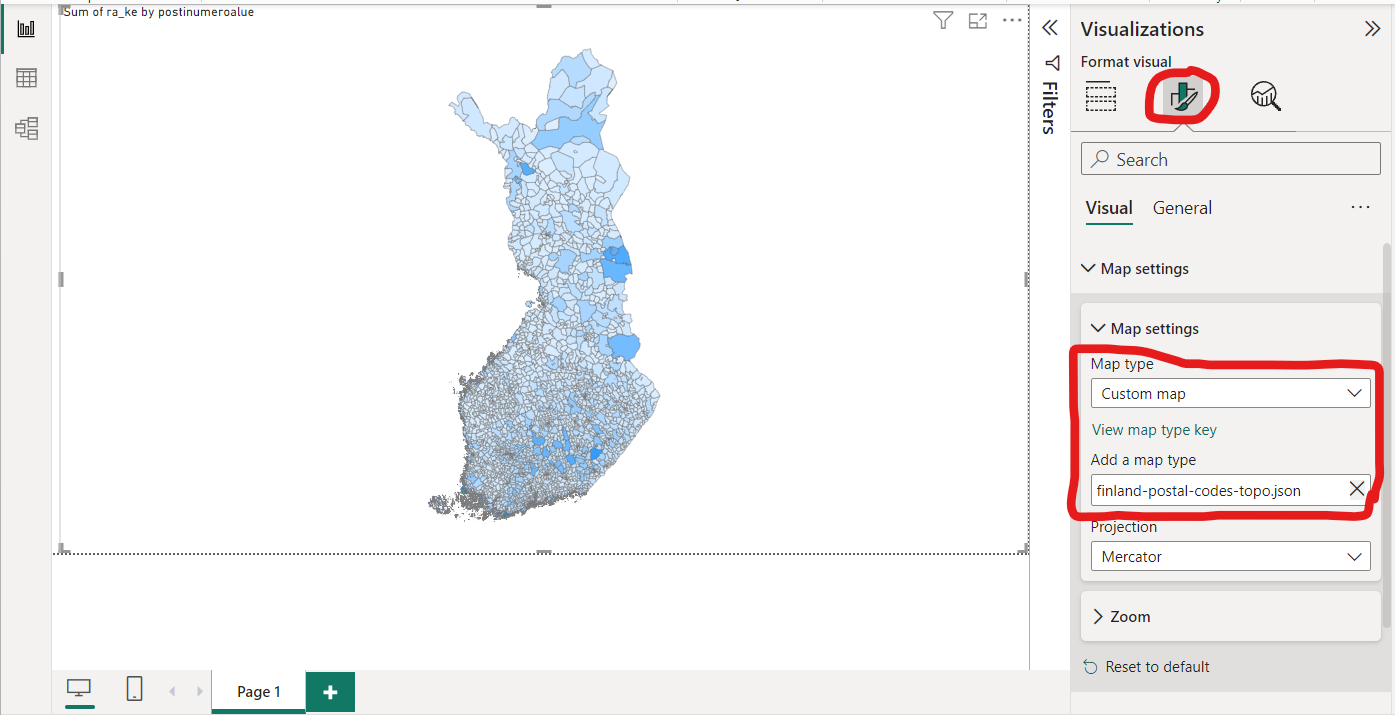

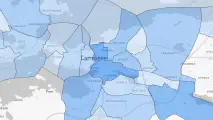

Write a new comment
The name will be visible. Email will not be published. More about privacy.