Back to Excel course main page
String functions and advanced formulas
Excel has a set of powerful text manipulation formulas. In this lecture you will learn to apply SUBSTITUTE(), MID(), FIND() and LEN() functions in real situation. The examples require using nesting formulas which means that there will be a formula inside another formula. The order of evaluation is similar to normal calculus: inner formulas first. The Evaluate formula tool is very convenient to examine the process.
Exercises
Use the table in the video tutorial but insert two new columns to the table. Name them “First space” and “Length”. Instead of nesting the LEN() and FIND() formulas inside the MID() function, calculate the text length and the position of the first space to these helper columns. Then reference to the new columns from the MID() function.
How could you use RIGHT() instead of MID()? Try it in the table.

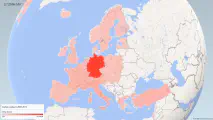
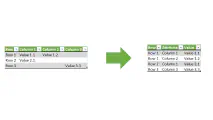
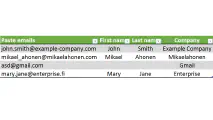
Write a new comment
The name will be visible. Email will not be published. More about privacy.